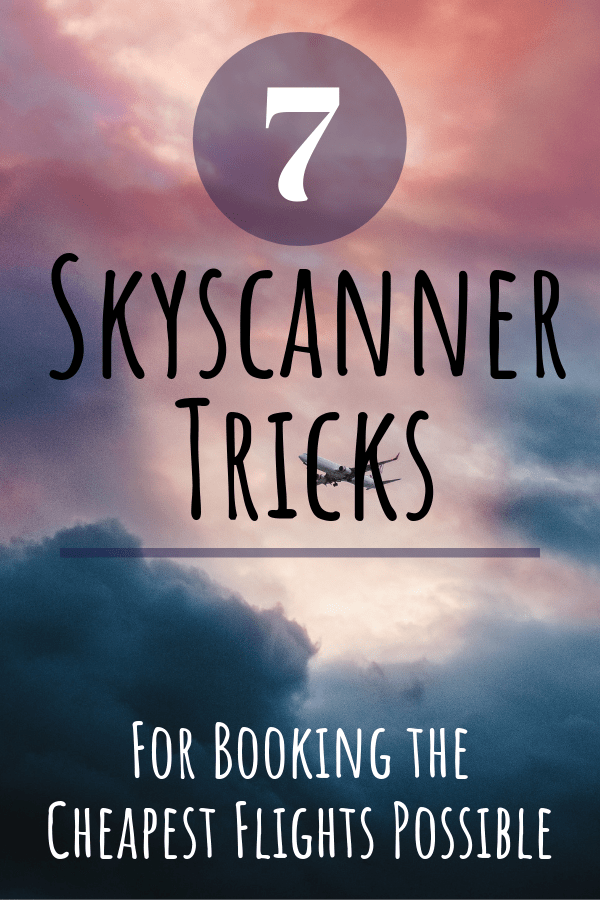7 Skyscanner Tricks For Booking The Cheapest Flights 2025

LOOKING FOR SKYSCANNER TRICKS THAT WILL SAVE YOU MONEY ON FLIGHTS?
As full-time travelers who LOVE to save money, our favorite travel search tool for 2025 is Skyscanner.
Skyscanner offers so many different search features that allow users to find the absolute best travel deals available. You can find our favorite secret Skyscanner tricks for booking the best flights at the cheapest price below.
7 Skyscanner Tricks For Booking The Cheapest Flights
So, you’re already familiar with the basic Skyscanner search features such as “round-trip”, “one-way”, “multi-city” or “non-stop flights only”… But let me tell you, there are so many amazing tools and features within this flight search engine that most people don’t know about.
Here are 7 of the best ways to find the best flight deals possible with Skyscanner.
1. Load Skyscanner Using An Incognito Window
Using the incognito window is a widely known trick for booking affordable flights. Some don’t believe this works while others swear by it. Considering that this has worked for us several times, I firmly believe that using the incognito window does result in cheaper flights.
In order to use an incognito window, open your internet browser, select the “File” dropdown menu, and click on “New Incognito Window”.
From here, use Skyscanner like you normally would to search flights. This simple hack is one of the easiest ways to save money on flights.
2. Use The Skyscanner Whole Month Option
One of the lesser-known tricks to booking cheap flights with Skyscanner is the “Whole month” option.
To use this function, type in your departure and destination cities in the search box. For travel dates, select the “Whole month” date range tab rather than the “Specific date” tab. This is where you can select which month you will be traveling.
A calendar view will appear with a list of different prices for each day of the month. If you can allow yourself flexible dates to travel, you’re sure to find a much better deal.
For example, take into consideration these two flight options:
August 23rd – August 29th: $350 roundtrip
August 25th – August 31st: $455 roundtrip
That is a price difference of $105 just for slightly changing your departure date and return date. The “Whole month” option with Skyscanner allows you to easily see these price differences and find the best price possible throughout an entire month.

Skyscanner also has a “Chart” tab for the “Whole month” option, which allows you to visually see the lowest-priced travel dates. You can see the “Chart” tab in the picture above.
Pro-tip: Try to plan your vacations as far in advance as possible, so you’re not tied to specific flights on specific dates. Being flexible and playing with different dates when booking flights can save you a ton of money.
3. Utilize The Cheapest Month Button
Another awesome function that we often use to book flights is the “Cheapest month” button. Not only does Skyscanner allow you to see the cheapest dates for travel, but it will also show you the cheapest month for travel. This is the best option of you’re traveling on a tight budget.
In order to use this button, type in your departure and destination airports. For the travel dates, use the “Whole month” tab, but instead of selecting a specific month, click on “Cheapest month”.

Skyscanner will generate a calendar of the cheapest month for travel. Below, you can see that January 2020 is the cheapest month to travel from Boston to London.

If you are flexible with your trip, consider starting with the “Cheapest month” option to find the best deals for your vacation.
4. Discover Skyscanner’s “Everywhere” Function
The “Everywhere” option is my favorite function that Skyscanner offers. This is a great tool to use when planning a vacation because it will show you the cheapest places to fly from your designated departure city.
To use the “Everywhere” function, enter in your departure point. Next, you’ll type in “Everywhere” into the destination box.
A list will appear of countries with the cheapest international flight options from your departure city. Here, you can look for a place that sparks your interest and start planning your next vacation. You’ll be sure to find a great deal by using this function!

With the “Everywhere” function, each country will display a list of the cheapest cities to fly into. They also show general prices for these flights and number of stops.

Pro-tip: use the “Everywhere” function AND the “Whole month” option at the same time. A double whammy for finding the right flights for you, this will show you the cheapest places to fly to on the cheapest days.
5. Understand the Country Feature
Something that we often do when we are booking flights is to use the “Everywhere” feature to determine if a certain city is the cheapest to fly to in a specific country.
What I mean by this is, say we want to fly into Portugal; our final destination being Lisbon. We use the “Everywhere” feature to determine if it is the cheapest to fly directly into Lisbon or to a nearby airport. As you can see, an outbound flight to Porto is almost $200 cheaper than flying into Lisbon.
So, what we do is book our tickets from Boston to Porto.
The next step is to book a roundtrip flight from Porto to Lisbon. As you can see below, flights from Porto to Lisbon are a mere $34 roundtrip.
Boston – Lisbon: $745 roundtrip
Boston – Porto – Lisbon $597 roundtrip
We saved almost $150 with a multi-city journey! So it’s definitely worth checking flight deals to other airports close by.

Pro-tip: give yourself a day or two in Porto while you’re at it. This is a great way to turn a long layover into a free mini-vacation.
6. Generate A Map
The “Map” function takes the cake for the COOLEST tool on Skyscanner. To my knowledge, Skyscanner is the only flight search engine with this capability.
With the “Map” function, you can generate a massive list of the cheapest places to fly. This is very similar to the “Everywhere” feature, except it allows you to see all of the destinations around the world.
To use the “Map” function, type in your departure city. Next, you’ll select your dates. Again, Skyscanner allows you to use the “Whole month” option, which I highly recommend. Click on “Map” in the top right corner.

A map will generate and display small green and red dots. The green dots represent the good flight deals. Likewise, the red dots represent the deals that aren’t as good.
Something that I really like about the “Map” feature is it allows me to see destinations that I might not have thought about or even knew existed. It’s even sweeter when they offer amazing deals to said destinations.
Take a peek at the map below. The destination options and flight deals are endless.

7. Set Up Skyscanner Price Alerts
Perhaps you aren’t flexible with your travel dates or destinations… that’s okay!
Skyscanner also offers price alerts. Price alerts send notifications when your desired flight dips in price. In order to use this feature, type in your departure airport and specific destination. Then, apply your specified dates and search.
When the flight results appear, click on the “Get Price Alerts” button in the top left corner. A pop-up will ask you to create an account (completely free) using your Google or Facebook account, or email address.

After you’ve created an account, Skyscanner will send you email notifications to tell you when there have been price changes on your desired flight. We’ve used this several times in order to score the cheapest deals.
The Wrap Up: Skyscanner Cheapest Flights
Skyscanner is our go-to travel aggregator. On average, we save anywhere from 30-40% on our flights using their unique flight search options. With the Skyscanner tips listed above, you’ll be able to find the cheapest flights worldwide.
Want to save even MORE on flights.. business class flights? Whoa baby! Grab your free guide to booking business class plane tickets for the price of economy below!
More posts like this:
The Ultimate List of Travel Resources
Like it? Pin it for later!